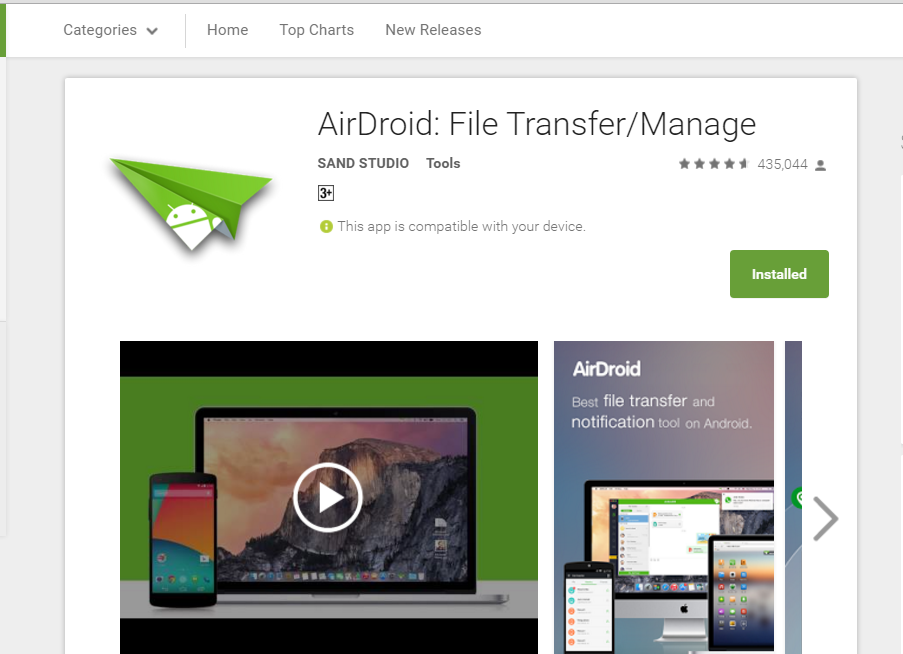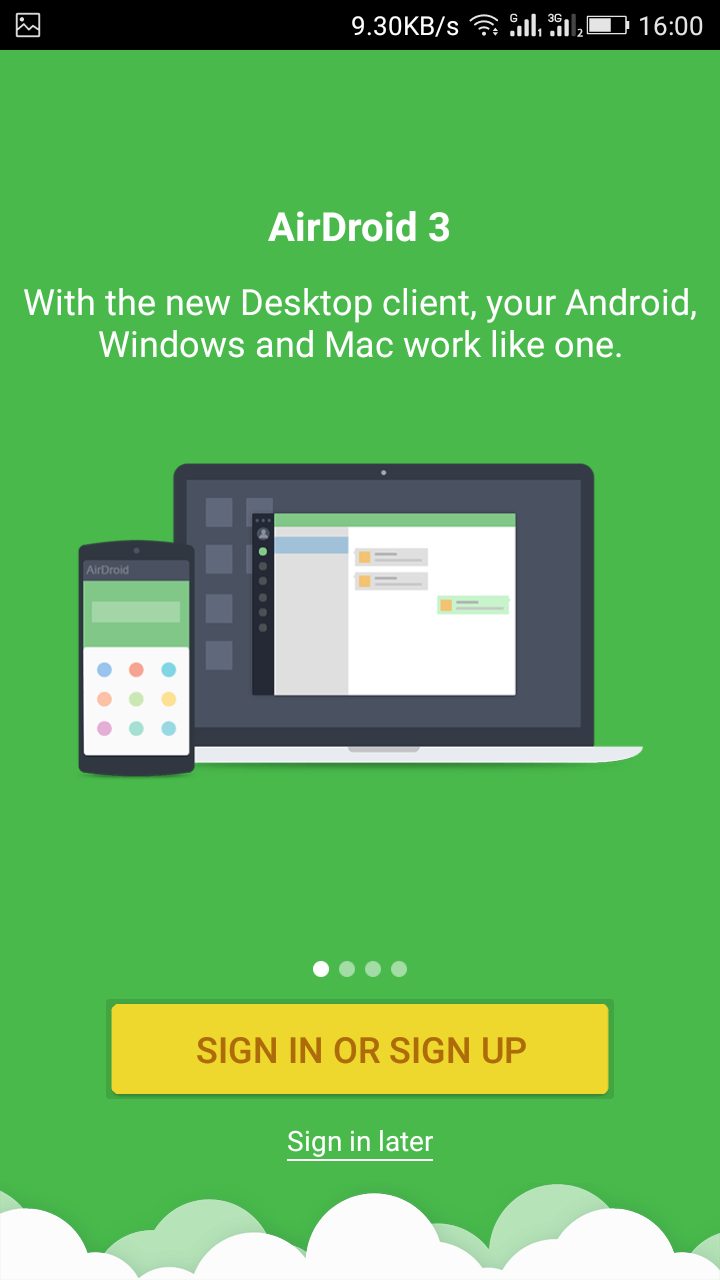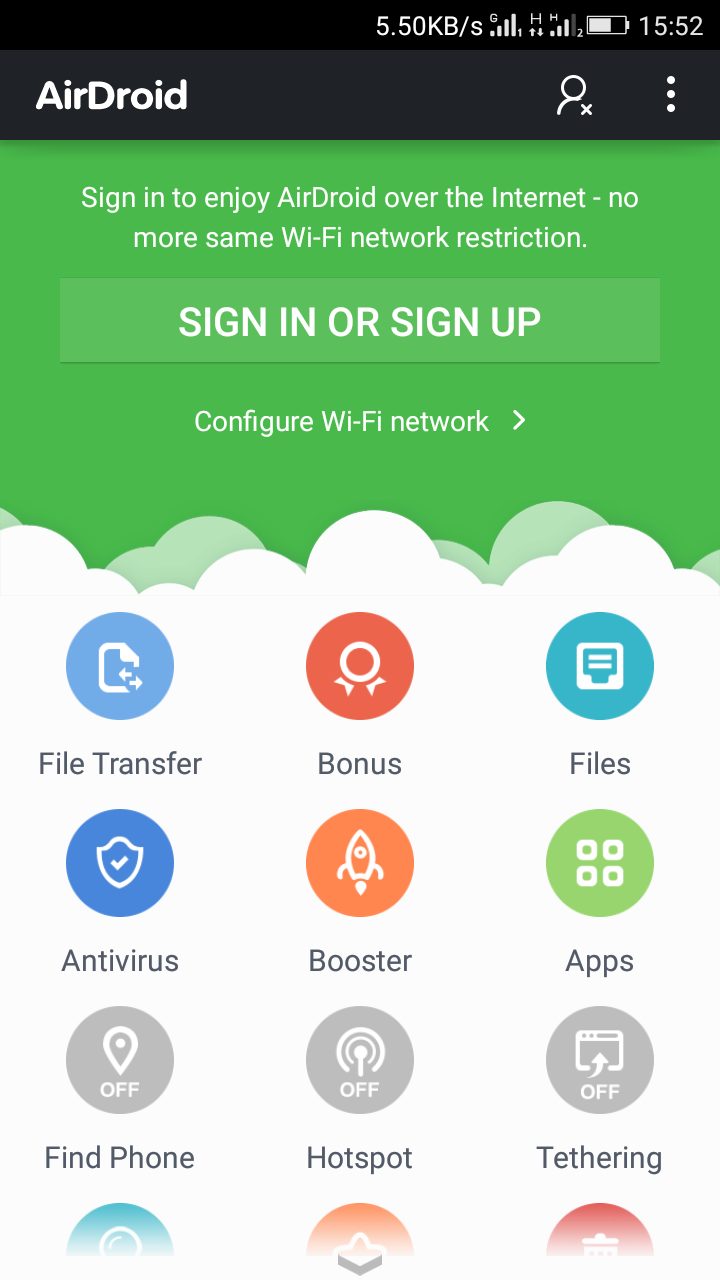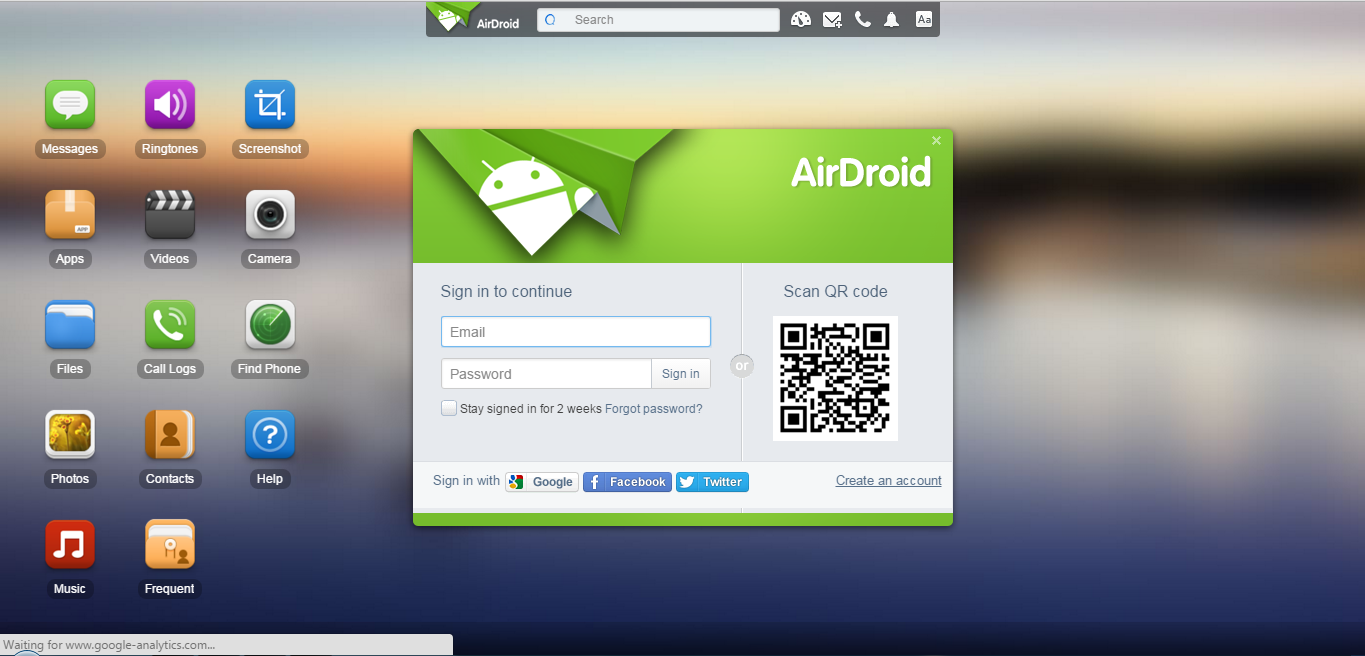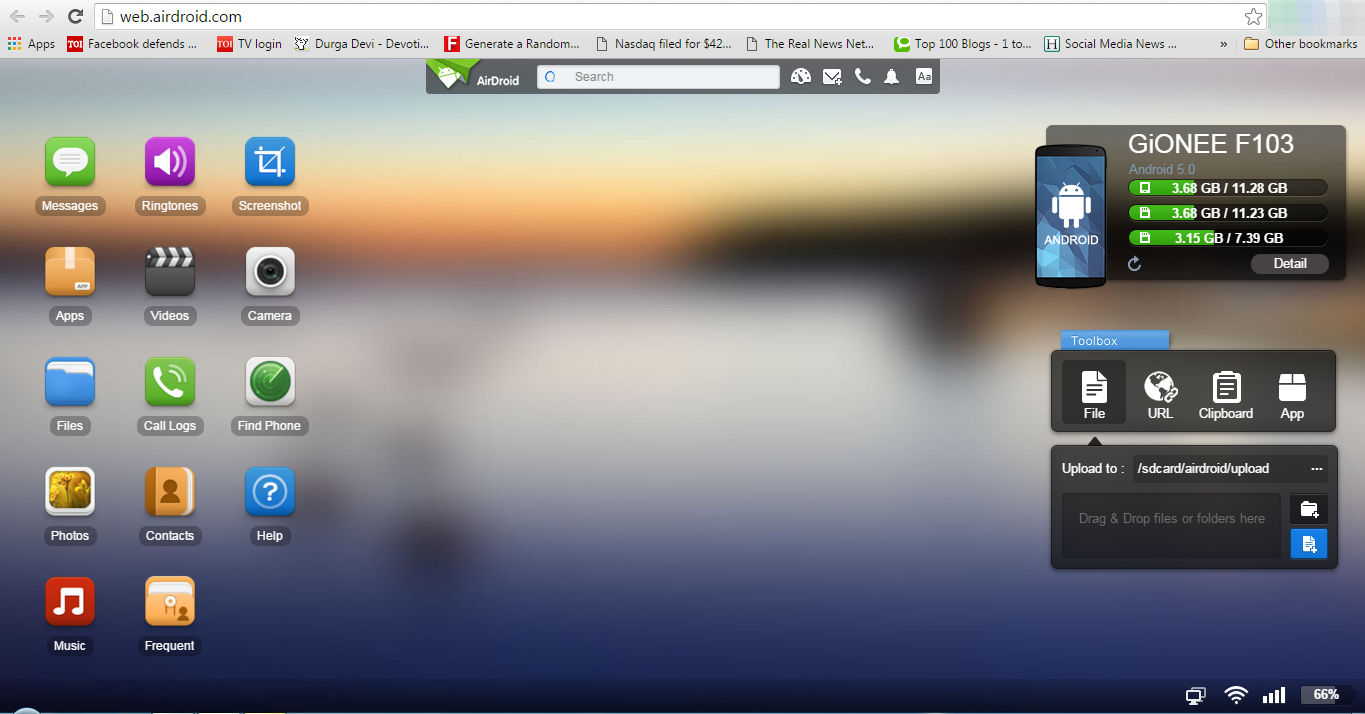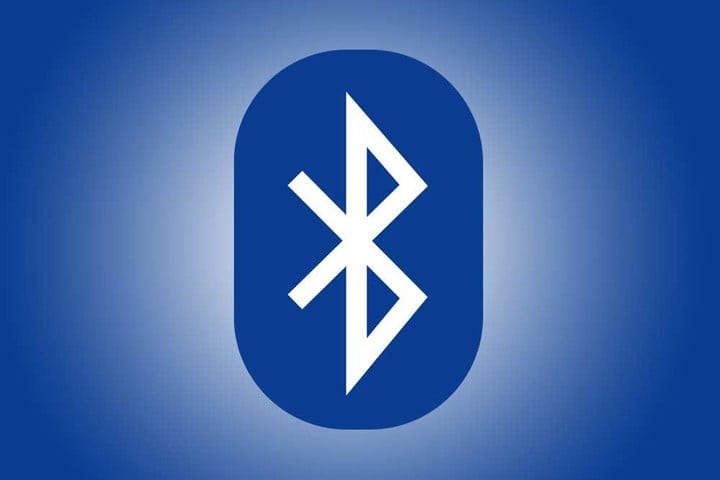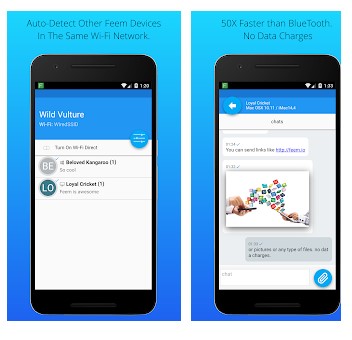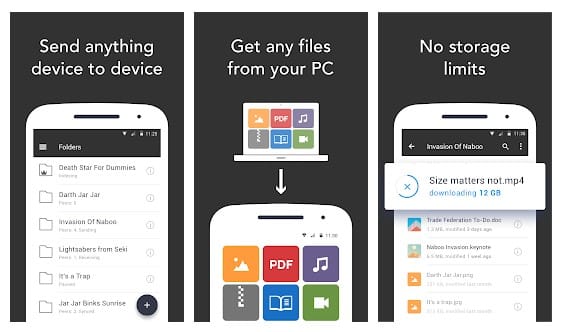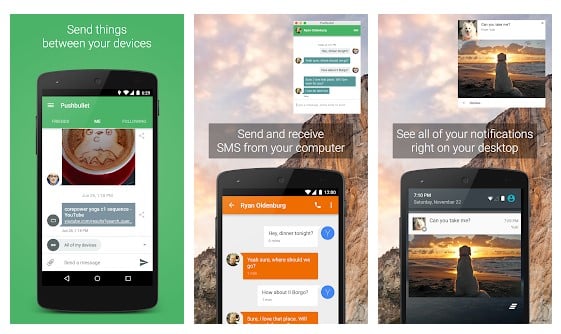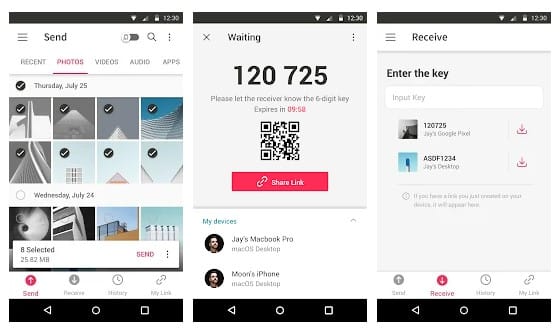Let’s admit; there are times when we all want to share data in between devices wirelessly. There are Android apps available to transfer files between PC and Android or from PC to Android. Also read: How to Run Older Programs On Windows 10/11
3+ Methods to Wirelessly Share Data Between PC & Android
So, in this article, we have decided to share some of the best ways to share data between PC and Android smartphones wirelessly. So, let’s check out.
1. Using Airdroid
Well, Airdroid allows you to access and manage your Android Phone from windows, and that’s for free. In addition, you can quickly transfer your files between your devices with the help of Airdroid. Here’s how to use the AirDroid Android app. Step1. You need to make sure that you have a working wifi connection between your computer and Android. Next, download and install AirDroid on your Android.
Step 2. You will be asked to Sign in or Sign up first. Signing up is not necessary as it provides the option of Sign up later. You need to click on Sign up later.
Step 3. Once the app is opened, you need to click on the option of Configure Wi-Fi network. Next, you need to enable the wifi and connect both of the devices.
Step 4. Once you have confirmed your working wifi connection, you will be given a web address of Airdroid as well as the browser URL. You need to head to http://web.airdroid.com on your computer browser where you will see a QR code.
Step 5. You need to scan the QR code from the mobile app to connect with your browser. That’s it! You will now see all files of your phone on your PC. AirDroid acts like an Android PC suite for PC.
You can now easily upload or download files to your computer with the help of AirDroid. For example, if you want to download an image, click on “Photos” Open the photo and download it. It is as simple as that. You can also use Android’s camera as a webcam. The best part of this app is you don’t need to install any 3rd party app on your computer to access your android files on PC.
2. Sharing Files via Cloud Services
You can also rely on cloud storage services like Gdrive, OneDrive, Dropbox, etc., to share files between devices. However, this method is only useful if you want to share small files. Popular cloud services like Dropbox and Google Drive allow users to upload files from a computer or phone and then allow them to access those files from any device. Moreover, cloud services like Dropbox, Google Drive, OneDrive have their app for mobile devices. So, you can use those apps to sync files between your devices. First, you need to visit the cloud provider’s website and then choose the plan.
3. Through Bluetooth
Well, the use of Bluetooth is diminishing day by day. But, technology is very popular before WiFi. There is still some space left for Bluetooth for file transfer, especially if your phone doesn’t have WiFi connectivity. If you have a laptop, Bluetooth might be available, and if you have a desktop computer, you can buy a Bluetooth adapter for pc. The file transferring process with Bluetooth is much easier compared to WiFi which needs apps to work. However, Bluetooth is much slower compared to WiFi. Bluetooth could be the best option if you need to transfer files below 100MB.
Apps to transfer files wirelessly.
Well, just like the above apps, there are plenty of other apps available on the internet. These file-sharing apps rely on WiFi to share files between PC and Android. Here we will list down some of the best Apps that you can use to share data between PC and Android smartphones.
1. Feem
Feem is one of the best Android apps that does a simple thing. It transfers files between devices that were connected to the same WiFi network. The best thing about Feem is that it’s available on almost every platform, and it can transfer files of any size.
2. Resilio Sync
Well, Resilio Sync is a little bit different compared to all others listed in the article. It’s pretty much similar to the cloud file storage services. The great thing about Resilio Sync is that it allows users to create their own private cloud. After creating a private cloud, users need to connect devices to sync files between MAC, PC, NAS, and even servers.
3. Pushbullet
It is one of the best Android apps available on the Google Play Store, which can share data between PC & Android wirelessly. However, the app is mainly used for controlling Android from PC, but it also has some file-sharing features. Users need to install the Google Chrome extension or Windows app to mirror Android screen to PC.
4. Send Anywhere
It is another best Android app on the list which can be used to shared data between Android and PC. The great thing about Send Anywhere is that it allows users to transfer any file type without altering the original. The app relies upon WiFi Direct to transfer files that don’t use data or the internet to exchange files. So, in this article, we have discussed everything about WiFi file sharing. If you have any doubts related to this, let us know in the comment box below. I hope this article helped you! Please share it with your friends also.